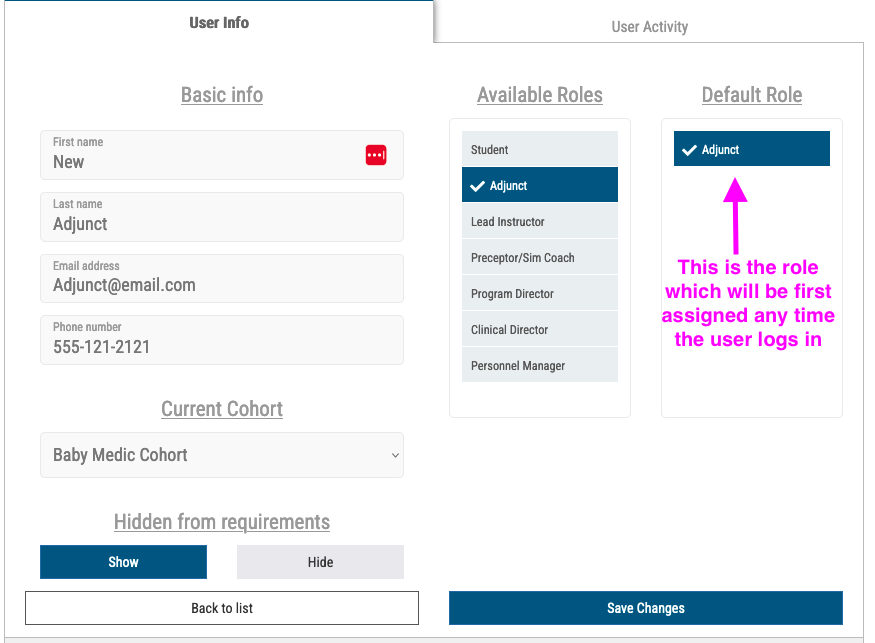Quickly onboard your team and get them up to speed.
Before you start, let’s understand the user-types in Sterling Credentials.
- Program Director–also known as Program Coordinator; the main person in-charge
- Clinical Director–until we add more user types, anyone who needs to review PCR’s or manage any clinical items should have this role (if you created your program account, you will want to add this role to yourself)
- Lead Instructor–very similar access and permissions as Program Director. This is the main role to manage skills labs.
- Adjunct–in-house employees who assist with skills labs and simulations
- Student–this role is provided for DEMO ONLY. You should NEVER add students on your own–this bypasses the enrollment process and you won’t be able to see them in their assigned cohort.
- What about Preceptors? YOU will ONLY assign preceptors if they are ALSO your in-house adjuncts. In this case, they may serve in the simulation process as “simulation coaches” who fulfill the role of “Preceptor.”. All others will enroll themselves.
The process of adding users
In the role of Program Director or Lead Instructor, navigate to Tools>>Users
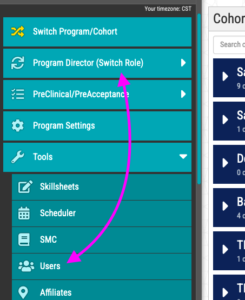
Then click Create a new user
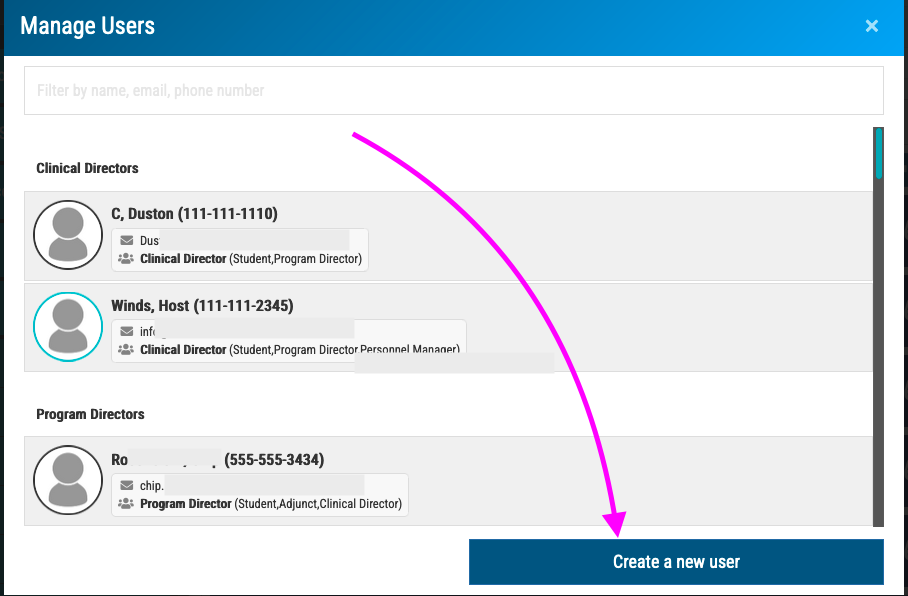
Fill out the information and assign the proper roles. Be sure to choose the Default Role which is the one the user will see first any time they sign in (right-hand column).
We will dispatch an email welcoming the new user and giving instructions on how to get into Sterling. Should that not arrive, have them check their spam folder (we may need to work with your school IT to get Sterling mails through your firewall settings).