Set up a skills session for peer or faculty evaluation of student skill performance.
In Sterling, we do not allow students to evaluate themselves. This protects you from fraudulently created records.
Therefore, the best practice is to record skill performance in real-time as the student demonstrates their ability. This has added benefit to the peer evaluator–as they watch and anticipate and check against the skill sheet, their own neural pathways are being built and solidified!
Faculty: Create a Lab Session
Within Sterling, you will tightly control how and when data are recorded. This is an additional layer of protection against fraud.
You need to be in the role of Program Director or Lead Instructor. Click Lab Manager within the course where your desired skills can be found (you will have set this up when you created a cohort).
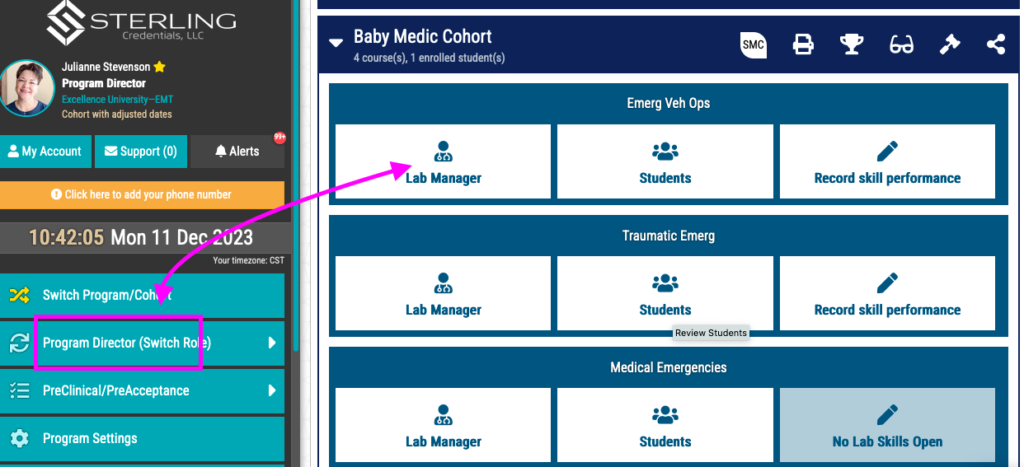
- Our Lab Manager is where you handle all things related to skills labs. Click Create New Session.
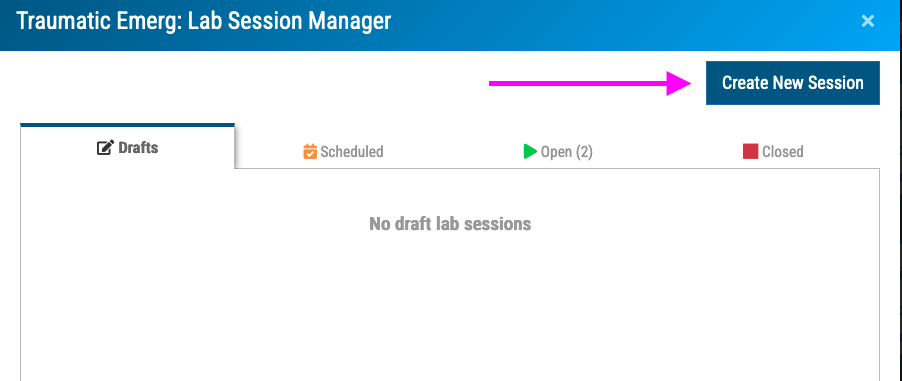
- Create a title for your lab session–students can see this title. (When planning, create a session called “While You Wait” or “On your own” to tell students what they should do while waiting to get in with an instructor).
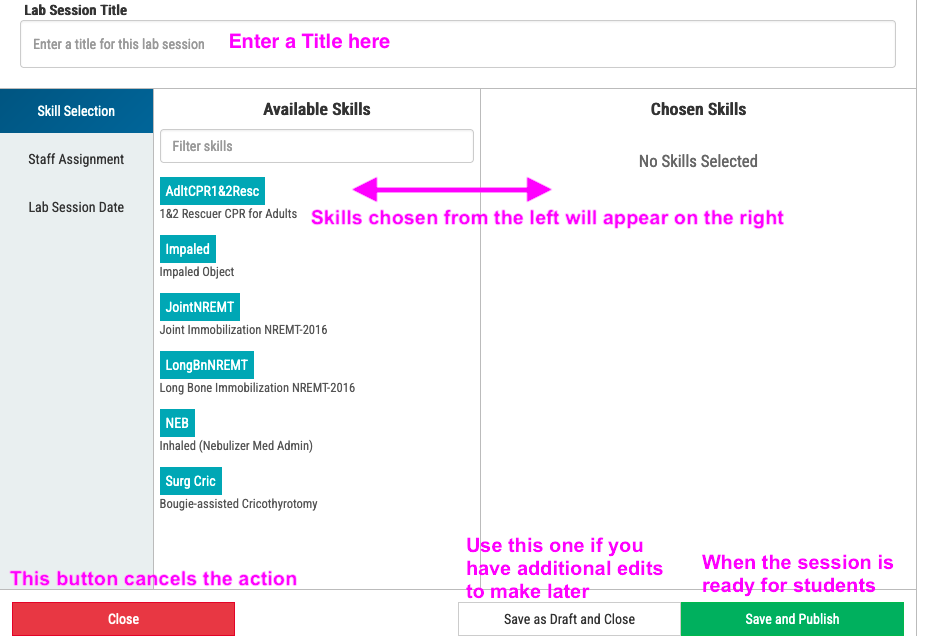
- Choose the skills you wish to have in the session. Here, you will also let everyone know exactly what should be accomplished in this session. Whether the session is 2 hours long or 8 hours long, you should tell everyone exactly which part of the elephant we are eating TODAY.
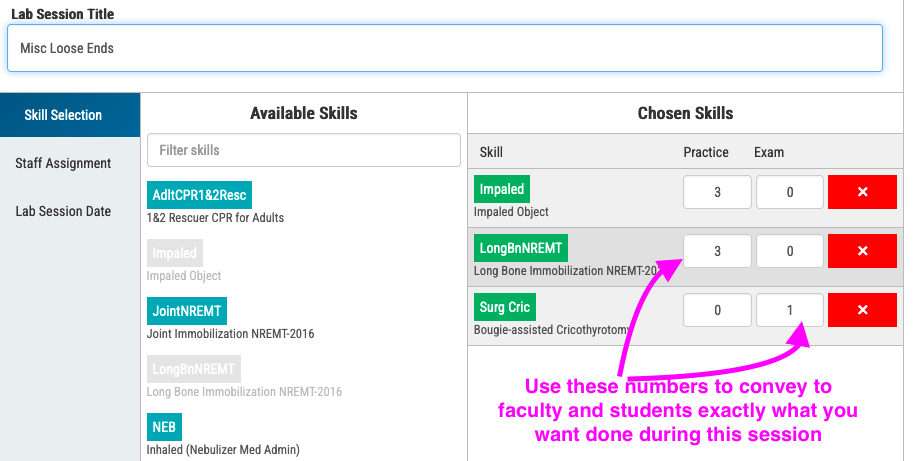
- Assign faculty using the Staff Assignment tab. This function ensures that after you OPEN the session, any assigned adjunct faculty will automatically have the correct cohort loaded to their dashboards. If you do not assign them (so, for example, an unexpected substitution occurs) it is no big deal–adjuncts have a button to Switch Cohorts.
- Choose a session date using the Lab Session Date tab. You cannot create lab sessions in the past, but you can create them as far into the future as you wish. They will sit in the appropriate tab until you get ready to open and use them.
- Save as Draft and close will go to the Drafts tab
- Save and Publish goes to the Scheduled tab (but will still require manual opening when you are ready to use)
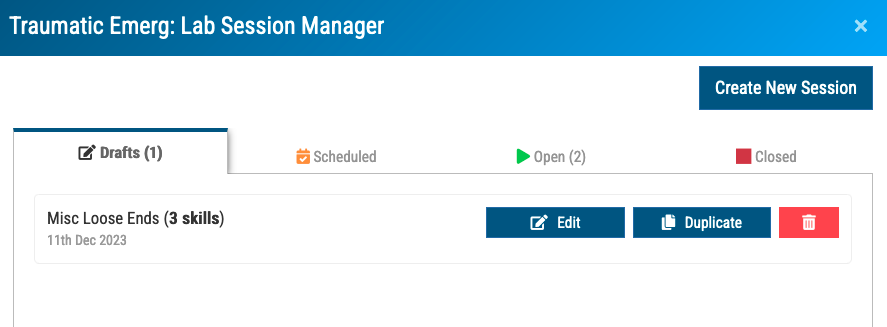
Faculty: Open A Lab Session
Navigate to a Scheduled lab session. Click the Open button. This makes the lab available to student and faculty users to evaluate those specific skill performances.
In this area (as well as in Drafts), you can duplicate sessions or edit them (such as changing staff or even skills).
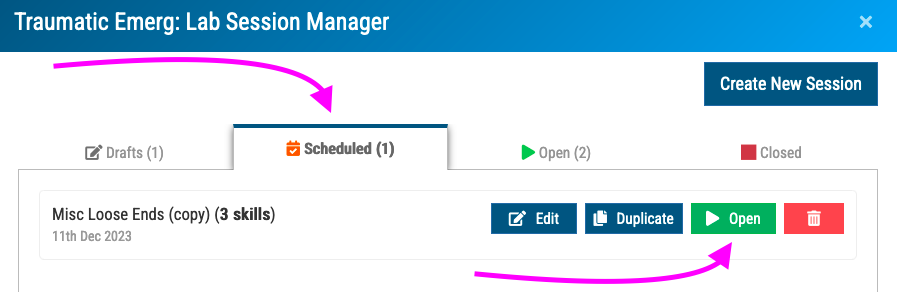
All Users: Evaluate a Student Performance
“Click the Pen”–that is the entirety of the instruction to deploy our skill sheets. REMEMBER: students CANNOT evaluate themselves!!
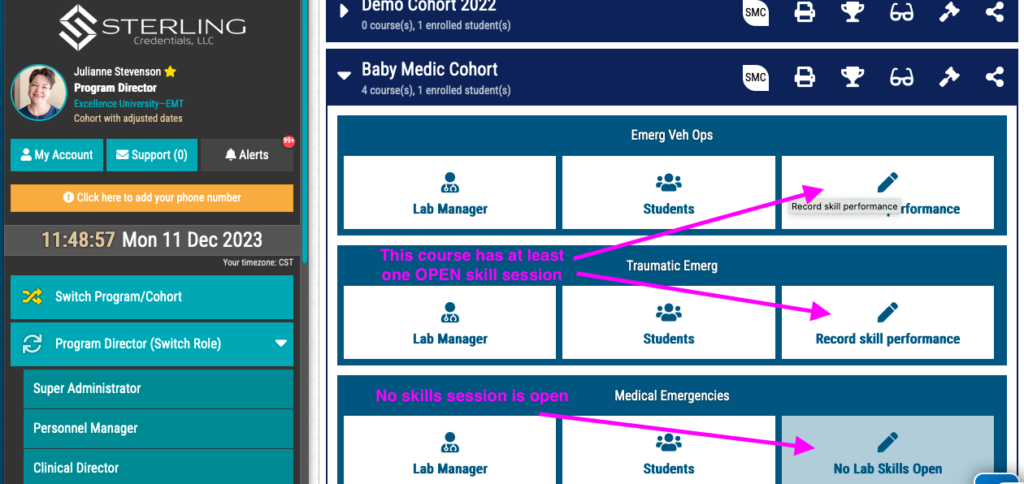
See how to record a skill performance on a phone using a skill check sheet (2:30).
