Frequently Asked Questions
-
Something isn’t working
The first step, ALWAYS, reload the page. Sometimes communications to and from the cloud get disrupted and reloading the page will refresh all the data resolving many common problems.
-
I can’t see my name in the lab session student list
This is because you cannot evaluate yourself. Only classmates or faculty can evaluate your skill performance.
-
My adjunct faculty cannot see the right cohort student list
This means they are “pointing” or “associated with” a different cohort. You can confirm this by looking at the yellow label under the user’s name.
In the Adjunct Toolbar there is a button by which they can switch to the proper student list by choosing the correct cohort.
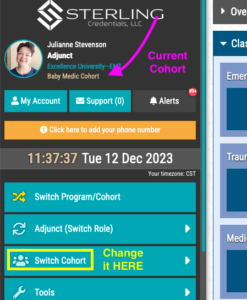
-
My preceptor has not responded and I cannot close my shift
No worries! We will automatically lock all patients and close all shifts 72 hours after the end of the shift.
If your faculty has re-opened the shift, the 72-hour countdown starts immediately.
If, for some reason, you need it closed ASAP, just:
- Navigate to the Shift Manager and grab the shift ID number
- Open a Support Ticket, provide us the shift ID, and ask us to close the shift for you.
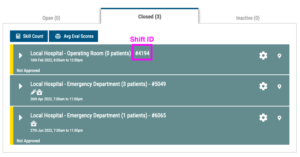 We’re always standing by and happy to help!
We’re always standing by and happy to help!
-
My SMC seems off
When you close a shift, Sterling completely rebuilds your SMC. If you call the SMC too soon, it may interrupt the processing.
It is best to wait a full 60 seconds after closing a shift before checking your SMC.
If you need a rebuild, just ask faculty to open an old shift. Then, you close it and wait…
This is ALWAYS our first step when checking SMC functions.
-
It says I can’t edit a closed shift but my faculty just opened it!
This would be because Sterling is still “pointing” to an old (closed) shift. You’ll need to tell it which shift you wish to modify.
Do this by visiting the Shift Manager and using the “Switch current shift” button.
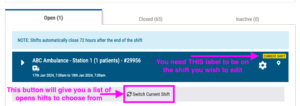
-
How do I change a shift location (station or department)?
YOU HAVE THE POWER! We know accidents happen and we’ve made them easy to fix.
First, visit your Shift Manager (this is also where you can find Shift and Pt ID’s if needed).
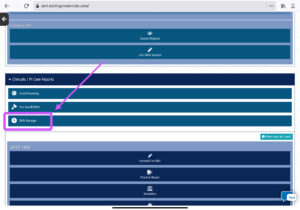
Then, choose the correct tab (Open Shifts or Closed Shifts) based on shift status. On the far right side of the shift is a “map pin” icon. Click this and change your location!
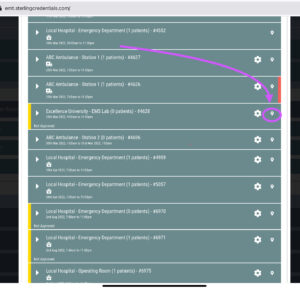
Should you need the report type changed or the course within which you’ve placed the report changed, just open a Support Ticket and we’ll get you fixed up!
